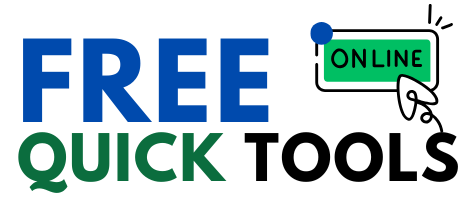Convert your PNG images to PDF documents quickly and easily. Perfect for sharing, printing, or archiving.
Drag & drop your PNG files here or
Processing your files...
Free Online PNG to PDF Converters
Introduction
In today’s digital world, file conversion tools are essential for managing documents efficiently. One of the most useful tools is a PNG to PDF converter, which transforms image files into professional, shareable PDF documents.
This comprehensive guide covers:
✔ What is a PNG to PDF converter?
✔ How does it work?
✔ Why convert PNG to PDF?
✔ Top benefits of using a free online tool
✔ Step-by-step conversion guide
✔ Best practices for optimal results
By the end, you’ll understand why converting PNG to PDF is valuable and how to do it effortlessly.
What is a PNG to PDF Converter?
A PNG to PDF converter is an online tool or software that converts one or multiple PNG (Portable Network Graphics) image files into a single PDF (Portable Document Format) file.
Key Features of a Good PNG to PDF Converter:
✅ Batch conversion (multiple PNGs to one PDF)
✅ Customizable page settings (size, orientation, margins)
✅ High-quality output (no pixelation or compression loss)
✅ No installation required (works in any web browser)
✅ Free & no watermarks
How Does a PNG to PDF Converter Work?
Most free online converters follow these simple steps:
1. Upload PNG Files
Drag and drop files or click “Browse” to select them from your device.
Supports multiple files at once for batch processing.
2. Adjust Settings (Optional)
Page Size: A4, Letter, Legal, etc.
Orientation: Portrait or Landscape
Image Scaling: Fit to page or original size
Margins & Alignment
3. Convert & Download
Click “Convert to PDF” – the tool processes the images.
Download the PDF file instantly.
Technical Process:
The tool reads the PNG file data.
Embeds the images into a PDF structure.
Preserves transparency (if applicable).
Outputs a downloadable PDF file.
Why Convert PNG to PDF? (Top Reasons)
1. Better Document Organization
Combine multiple PNGs into a single PDF (e.g., scanned documents, receipts, or memes).
Easier to manage than separate image files.
2. Universal Compatibility
PDFs work on all devices (Windows, Mac, Android, iOS).
Unlike PNGs, PDFs retain formatting across different platforms.
3. Professional Sharing & Printing
Ideal for business reports, resumes, and presentations.
PDFs maintain high resolution when printed.
4. Smaller File Size (When Optimized)
A well-compressed PDF can be smaller than multiple PNGs.
Great for email attachments and cloud storage.
5. Security & Editing Protection
PDFs support password protection and encryption.
Prevent unauthorized edits compared to easily modified PNGs.
Benefits of Using a Free Online PNG to PDF Converter
✅ No Software Installation Needed
Works directly in Chrome, Firefox, Edge, Safari.
No need for Adobe Acrobat or other paid software.
✅ Fast & Batch Processing
Convert dozens of PNGs in seconds.
Merge into a single PDF automatically.
✅ Preserves Image Quality
Maintains transparency and sharpness.
No quality loss during conversion.
✅ Mobile-Friendly
Works on smartphones and tablets.
Convert images from your camera roll instantly.
✅ 100% Free & No Watermarks
Unlike paid tools, free converters don’t add logos or restrictions.
How to Convert PNG to PDF (Step-by-Step Guide)
Method 1: Using a Free Online Tool
Upload PNG files (drag & drop or click “Select Files”).
Adjust settings (page size, orientation, margins).
Click “Convert to PDF”.
Download the PDF to your device.
Method 2: Using Adobe Acrobat (Paid Option)
Open Adobe Acrobat DC.
Click “Create PDF” > “From File”.
Select PNG images and click “Open”.
Save as a PDF.
Method 3: Using Microsoft Word (Manual Method)
Open Microsoft Word.
Insert PNG images (Insert > Pictures).
Adjust layout if needed.
Click “File” > “Save As” > Choose PDF format.
Best Practices for PNG to PDF Conversion
✔ Use High-Resolution PNGs
Blurry images = poor PDF quality.
✔ Compress Large Files First
Use TinyPNG to reduce file size without losing clarity.
✔ Choose the Right Page Size
A4 for documents, Letter for US printing.
✔ Use “Fit to Page” for Consistency
Ensures all images are uniformly scaled.
✔ Password-Protect Sensitive PDFs
Prevent unauthorized access.
Frequently Asked Questions (FAQs)
❓ Is it safe to use free PNG to PDF converters?
✅ Yes, if you use trusted sites (e.g., Smallpdf, iLovePDF). Avoid uploading sensitive files to unknown websites.
❓ Can I convert multiple PNGs into one PDF?
✅ Yes, most free tools support batch conversion.
❓ Does converting PNG to PDF reduce quality?
✅ No, if the tool uses lossless compression.
❓ Are there file size limits?
⚠ Some free tools have limits (e.g., 50MB per file). Check before uploading.
❓ Can I edit the PDF after conversion?
✅ Yes, use tools like Adobe Acrobat or free PDF editors.
Conclusion
Converting PNG to PDF is essential for professional document handling, sharing, and printing. Free online converters make the process quick, secure, and hassle-free.
Key Takeaways:
🔹 PDFs are more versatile than PNGs for documents.
🔹 No software needed—just a browser.
🔹 Batch conversion saves time.
🔹 Optimize settings for the best quality.
Next time you need to convert images to PDF, try a free online PNG to PDF converter and enjoy seamless file management!