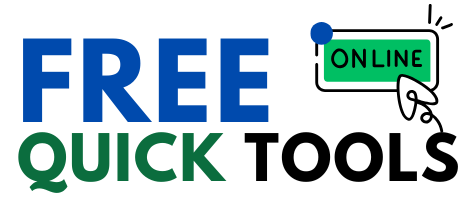Resize your images proportionally or set custom dimensions. Perfect for social media, websites, and more.
Drag & drop your image here or
Resize Options
Processing your image...
Unlock Perfect Images: Free Online Image Resizer
In today’s visually driven digital world, images are king. From captivating website banners and engaging social media posts to professional email signatures and crisp product photos, high-quality visuals are essential. But often, the images we have aren’t quite the right size or format for their intended purpose. Raw photos from cameras or stock image downloads can be massive, slowing down websites, exceeding email attachment limits, or simply not fitting the specific dimension requirements of platforms like Instagram, Facebook, or Twitter.
This is where a free online image resizer becomes an indispensable tool. These web-based utilities offer a simple, accessible, and often surprisingly powerful way to change the dimensions and file size of your images without needing expensive software or technical expertise.
If you’ve ever struggled with images that are too large, load slowly, or get awkwardly cropped, this guide is for you. We’ll dive deep into the world of free online image resizers, exploring:
Why resizing images is crucial in the first place.
What exactly these online tools are and how they function.
The essential and advanced features to look for.
The significant benefits of using a web-based resizer.
A step-by-step walkthrough of the typical resizing process.
Important considerations when choosing and using these tools.
Let’s embark on this journey to master image resizing and ensure your visuals always make the perfect impression online.
Why Do We Even Need to Resize Images?
Before we explore the “how,” let’s firmly establish the “why.” Why can’t we just upload that stunning 10MB photo straight from our camera everywhere? The need for image resizing stems from several practical and technical limitations:
Website Performance and SEO: This is arguably the most critical reason. Large, unoptimized images are notorious culprits for slow website loading times. Slow sites frustrate users (leading to higher bounce rates) and are penalized by search engines like Google, negatively impacting your SEO rankings. Resizing images to appropriate dimensions and compressing them reduces file size, leading to faster load times, better user experience (UX), and improved search visibility. Using a free online image resizer is a fundamental step in web performance optimization.
Social Media Platform Requirements: Each social media network (Facebook, Instagram, Twitter, LinkedIn, Pinterest, etc.) has specific recommended dimensions for profile pictures, cover photos, feed posts, stories, and ads. Uploading an image that doesn’t fit often results in awkward automatic cropping or poor display quality. Resizing images beforehand ensures they look sharp and professional across all platforms.
Email Attachment Limits: Most email providers impose limits on the size of attachments you can send or receive (often around 10-25MB). Trying to email several high-resolution photos can quickly exceed these limits, causing emails to bounce back. Resizing images significantly reduces their file size, making them email-friendly.
Storage Space Considerations: High-resolution images consume considerable storage space, whether on your hard drive, cloud storage (like Google Drive or Dropbox), or website hosting server. Resizing images intended for web use or casual sharing helps conserve valuable storage.
Bandwidth Consumption: For users on limited mobile data plans, loading websites with huge images can quickly consume their data allowance. Optimized images respect users’ bandwidth.
Application and Document Integration: When embedding images into documents, presentations, or applications, using appropriately sized images prevents unnecessary file bloat and ensures smoother performance.
Consistency and Aesthetics: Maintaining consistent image sizes across a website gallery, blog feed, or e-commerce product listing creates a more professional and visually appealing look.
In essence, resizing isn’t just about changing dimensions; it’s about image optimization – preparing your visuals for their specific context to ensure optimal performance, compatibility, and visual integrity.
What is a Free Online Image Resizer?
A free online image resizer is exactly what its name suggests: a web-based application accessible through your browser (like Chrome, Firefox, Safari, Edge) that allows you to change the pixel dimensions (width and height) and, consequently, the file size of digital images without requiring you to download or install any software.
Key characteristics include:
Web-Based: Runs entirely in your browser.
Free: Usually offered at no cost, though some may have premium tiers with advanced features or higher limits.
Accessible: Usable from any device with an internet connection (desktops, laptops, tablets, even smartphones).
User-Friendly: Typically designed with simplicity in mind, catering to users without graphic design skills.
Core Functionality: Primarily focused on changing image dimensions and reducing file size.
These tools bridge the gap between complex desktop software like Adobe Photoshop or GIMP and the everyday user’s need for quick, straightforward image adjustments.
Behind the Scenes: How Does an Online Image Resizer Work?
While the user experience is usually simple (upload, resize, download), there’s technology working behind the scenes. Here’s a simplified breakdown of the process:
Upload: The user selects an image file from their device using an upload button or drag-and-drop interface. The image data is sent to the tool’s server or processed directly in the browser using JavaScript.
Processing (Resampling): This is the core step. When you resize an image, especially when making it smaller (downsampling) or larger (upsampling), the software needs to intelligently add or remove pixels. This process is called resampling or interpolation. Common algorithms include:
Nearest Neighbor: Very fast, but can produce blocky or jagged results. Best for sharp graphics, not photos.
Bilinear Interpolation: Averages neighboring pixels. Smoother than Nearest Neighbor, good general-purpose algorithm.
Bicubic Interpolation: Considers a larger area of pixels, generally producing smoother and sharper results than Bilinear, especially for photographs. Many quality resizers use this or similar advanced algorithms.
Dimension Calculation: If the user chooses to “Maintain Aspect Ratio,” the tool calculates the corresponding width or height based on the original image’s proportions to prevent stretching or squashing. If unchecked, the user provides both dimensions manually.
Compression (Optional but Common): After resizing, the tool often applies compression, especially for formats like JPEG, to further reduce file size. Good tools offer control over the compression level (quality vs. size).
Output Generation: The resized (and possibly compressed) image data is generated in the desired output format (e.g., JPG, PNG, WEBP).
Download: The tool provides a link or button for the user to download the newly resized image file to their device.
Many modern free online image resizer tools leverage client-side processing using JavaScript and the HTML5 Canvas API. This means the image data might not even need to be uploaded to a server; the resizing happens directly within your browser, which can be faster and enhances privacy. However, server-side processing is still common, especially for more complex operations or handling very large files.
Essential Features to Look For in a Free Online Image Resizer
Not all free online resizers are created equal. Here are key features that distinguish a basic utility from a truly useful tool:
Intuitive User Interface (UI): The process should be straightforward: upload, set dimensions, resize, download. Clear instructions and a clean layout are crucial.
Support for Multiple Input Formats: A good tool should handle common image types like JPEG (JPG), PNG, GIF, and ideally newer formats like WEBP and BMP.
Flexible Resizing Options:
Resize by Pixels: Allows specifying exact width and height values. This is the most common method.
Resize by Percentage: Useful for scaling an image down proportionally (e.g., resize to 50% of original size).
Maintain Aspect Ratio: A critical checkbox! This ensures the image isn’t distorted when changing one dimension – the other adjusts automatically to keep the original proportions.
Manual Dimension Input: The ability to uncheck “Maintain Aspect Ratio” and set specific, potentially non-proportional dimensions is also necessary for certain use cases (though use with caution to avoid distortion).
Output Format Selection: While many default to the original format or PNG/JPG, the ability to choose the output format (e.g., converting a PNG to a smaller JPG) is a valuable feature.
Quality/Compression Control: Especially important for JPEG images. A slider or setting to balance image quality against file size allows for fine-tuning the optimization. Lower quality means smaller file size but can introduce artifacts.
Preview Functionality: Seeing a preview of how the resized image will look before downloading is highly beneficial.
Clear Indication of Dimensions: Displaying both the original and the new dimensions helps users verify their settings.
Security and Privacy: Reputable tools should clearly state their privacy policy. Client-side processing generally offers better privacy as your image doesn’t need to be uploaded to their server. If server-side, ensure they mention file deletion policies.
Speed and Efficiency: The tool should process images quickly without long waiting times.
No Watermarks or Intrusive Ads: A truly “free” tool shouldn’t stamp your resized images with watermarks. While ads are common to support free services, they shouldn’t obstruct the tool’s usability.
(Bonus) Bulk Resizing: Some advanced free tools allow you to upload and resize multiple images simultaneously with the same settings, a huge time-saver for batch processing.
(Bonus) Basic Editing Tools: Some resizers bundle simple cropping, rotating, or flipping functions, adding extra value.
When searching for a “free online image resizer,” keep these features in mind to find one that best suits your needs.
The Undeniable Benefits of Using a Free Online Image Resizer
Why opt for an online tool over potentially more powerful desktop software? The advantages are compelling:
Zero Cost: The most obvious benefit – they are free! This eliminates the financial barrier associated with professional graphic design software.
Ultimate Accessibility: Access the tool from any computer or device with an internet connection, anywhere in the world. No need to be tied to a specific machine where software is installed.
No Installation Required: Forget downloads, installations, and updates. These tools run directly in your browser, saving disk space and avoiding potential software conflicts.
Simplicity and Ease of Use: Designed for non-designers, the learning curve is typically minimal to non-existent. Perfect for quick, occasional resizing tasks.
Speed for Simple Tasks: For straightforward resizing, online tools are often faster than booting up heavy desktop software, opening the file, finding the resize option, and exporting.
Platform Agnostic: Works seamlessly across different operating systems (Windows, macOS, Linux) as long as you have a compatible web browser.
Instant Website Improvement: Quickly optimize images for your website or blog, leading to immediate improvements in loading speed and SEO potential.
Effortless Social Media Preparation: Easily meet the specific dimension requirements of various social platforms without guesswork.
Streamlined Emailing: Ensure your image attachments are small enough to be sent and received without issue.
Resource Conservation: Saves local storage space and reduces bandwidth consumption for both you and your audience.
Choosing the Right Tool: Tips for Selection
With numerous options available, how do you pick the best free online image resizer?
Identify Your Needs: Do you need simple pixel resizing, percentage scaling, bulk processing, or format conversion?
Check Features: Does the tool offer aspect ratio locking, quality control, and support for your needed file types?
Test Usability: Try resizing a sample image. Is the interface clean? Is the process fast?
Review Privacy Policy: Especially if handling sensitive images, understand how the service handles your data. Look for tools that process client-side or have clear deletion policies for server-side processing.
Look for Reviews/Recommendations: See what others say about the tool’s reliability and performance.
A Typical Workflow: How to Use a Free Online Image Resizer (Step-by-Step)
While interfaces vary slightly, the core process is generally consistent:
Find a Tool: Search Google for “free online image resizer” or use a recommended tool.
Upload Image: Locate the upload button (often labeled “Choose File,” “Select Image,” “Upload,” or similar) or drag and drop your image file onto the designated area.
Select Resizing Options:
Look for input fields for Width and Height (usually in pixels).
Find the Maintain Aspect Ratio checkbox (or similar lock icon). Ensure it’s checked if you want to avoid distortion.
Enter your desired width or height. If aspect ratio is locked, the other dimension should update automatically.
If you need specific non-proportional dimensions, uncheck the aspect ratio lock and enter both width and height manually.
Some tools might offer percentage-based resizing or presets (e.g., “Facebook Cover Photo”).
Choose Output Settings (If Available): Select the desired output format (JPG, PNG, etc.) and adjust the quality/compression slider if offered.
Preview (If Available): Check the preview to ensure the result looks as expected.
Initiate Resize: Click the button labeled “Resize,” “Apply,” “Process,” or “Download.”
Download: The tool will process the image and then provide a download link or automatically trigger the download of the resized file to your computer’s default download location.
Important Considerations and Potential Limitations
While incredibly useful, keep these points in mind:
Internet Dependency: You need an active internet connection to use online tools.
Potential Quality Loss: Aggressive resizing (especially upscaling) or high compression can degrade image quality. Use the preview and quality settings wisely. Basic tools might use less sophisticated resampling algorithms.
Privacy Concerns: Be cautious with less reputable sites, especially when uploading personal or confidential images. Prefer client-side tools or those with clear privacy policies.
Feature Limitations: Free online tools generally won’t match the extensive features of professional desktop software (e.g., advanced color correction, layers, complex editing).
File Size/Dimension Limits: Some free services may impose limits on the maximum upload file size or dimensions they can handle.
Advertisements: Expect to see ads on most free platforms.
Conclusion: Embrace Effortless Image Optimization
In a world saturated with digital content, optimizing your images is no longer optional – it’s essential for performance, engagement, and professionalism. A free online image resizer provides an accessible, efficient, and cost-effective solution for anyone needing to adjust image dimensions and file sizes.
Whether you’re a blogger speeding up your website, a social media manager crafting the perfect post, an online seller optimizing product photos, or simply someone trying to email holiday pictures to family, these tools empower you to handle images effectively without the complexity or cost of traditional software.
By understanding how they work, what features to look for, and their numerous benefits, you can confidently choose and utilize a free online image resizer to ensure your visuals are always perfectly sized, optimized, and ready to make an impact in the digital landscape. Stop letting oversized images slow you down – start resizing smarter, not harder, today!