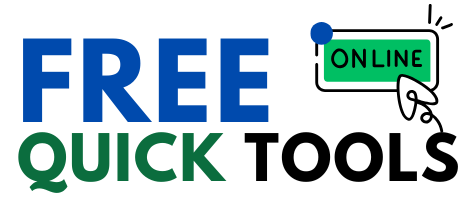Drag & drop your JPG images here or click to browse
Creating PDF, please wait...
Free Online JPG to PDF Converter: A Complete Guide
Introduction
In today’s digital world, managing files efficiently is crucial. One common task many users face is converting JPG images to PDF files. Whether for work, education, or personal use, a free online JPG to PDF converter provides a quick and easy solution.
This comprehensive guide explains:
✔ How a JPG to PDF converter works
✔ Why converting images to PDF is necessary
✔ Key benefits of using a free online tool
✔ Step-by-step instructions for conversion
✔ Best practices for optimizing PDF files
By the end, you’ll understand why converting JPG to PDF is essential and how to do it effortlessly.
What is a JPG to PDF Converter?
A JPG to PDF converter is an online tool or software that transforms one or multiple JPG (or JPEG) image files into a single PDF document. Unlike image files, PDFs are better for sharing, printing, and archiving.
How Does It Work?
Most free online converters follow these steps:
Upload – Drag and drop JPG files or select them from your device.
Customize – Adjust settings like page size (A4, Letter), orientation (Portrait/Landscape), and image fit.
Convert – The tool processes the images and merges them into a PDF.
Download – Save the PDF file to your computer or cloud storage.
Since the conversion happens in your browser, no software installation is required, making it fast and secure.
Why Convert JPG to PDF? (Key Reasons)
1. Better File Organization
Multiple JPG files can be combined into a single PDF, reducing clutter.
Ideal for photo albums, receipts, scanned documents, and presentations.
2. Improved Sharing & Compatibility
PDFs are universally supported across all devices (Windows, Mac, Android, iOS).
Unlike JPGs, PDFs maintain consistent formatting when opened on different devices.
3. Higher Quality for Printing
PDFs preserve image resolution better than JPGs when printed.
Useful for flyers, brochures, resumes, and official documents.
4. Security & Protection
PDFs support password protection and encryption.
Prevents unauthorized editing compared to easily modified JPG files.
5. Smaller File Size (When Optimized)
A well-compressed PDF can be smaller than multiple JPGs while maintaining quality.
Helps with email attachments and cloud storage limits.
Top Benefits of Using a Free Online JPG to PDF Converter
✅ No Software Installation Needed
Works directly in your web browser (Chrome, Firefox, Edge).
No need to download heavy programs like Adobe Acrobat.
✅ Fast & Batch Conversion
Convert multiple JPGs to a single PDF in seconds.
Saves time compared to manual merging.
✅ Preserves Image Quality
Maintains high resolution without pixelation.
Adjustable settings for optimal clarity.
✅ Mobile-Friendly
Works on smartphones and tablets for on-the-go conversions.
✅ Free & No Watermarks
Unlike paid tools, free online converters don’t add logos or restrictions.
How to Convert JPG to PDF (Step-by-Step Guide)
Method 1: Using a Free Online Tool
Upload JPG files (drag & drop or click “Select Files”).
Adjust settings (page size, orientation, margins).
Click “Convert to PDF”.
Download the PDF to your device.
Method 2: Using Adobe Acrobat (Paid Option)
Open Adobe Acrobat DC.
Click “Create PDF” > “From File”.
Select JPG images and click “Open”.
Save as a PDF.
Method 3: Using Microsoft Word (Manual Method)
Open Microsoft Word.
Insert JPG images (Insert > Pictures).
Adjust layout if needed.
Click “File” > “Save As” > Choose PDF format.
Best Practices for Optimizing JPG to PDF Conversion
✔ Use High-Quality Images
Blurry JPGs will result in poor PDF quality.
✔ Compress Large Files Before Converting
Tools like TinyPNG reduce JPG size without losing clarity.
✔ Choose the Right Page Size
A4 for documents, Letter for US-based printing.
✔ Use “Fit to Page” for Consistency
Ensures all images are uniformly scaled.
✔ Password-Protect Sensitive PDFs
Prevents unauthorized access.
Frequently Asked Questions (FAQs)
❓ Is it safe to use free online JPG to PDF converters?
✅ Yes, if you use reputable sites (e.g., Smallpdf, iLovePDF). Avoid uploading sensitive documents to unknown websites.
❓ Can I convert multiple JPGs into one PDF?
✅ Yes, most free tools allow batch conversion.
❓ Does converting JPG to PDF reduce quality?
✅ No, if the tool supports lossless compression.
❓ Are there any file size limits?
⚠ Some free tools have limits (e.g., 50MB per file). Check before uploading.
Conclusion
Converting JPG to PDF is essential for better file management, sharing, and printing. Free online converters make the process quick, secure, and hassle-free.
Key Takeaways:
🔹 PDFs are more professional than JPGs for documents.
🔹 No software needed—just a browser.
🔹 Batch conversion saves time.
🔹 Optimize settings for the best results.
Next time you need to merge images into a PDF, try a free online JPG to PDF converter and experience the benefits yourself!